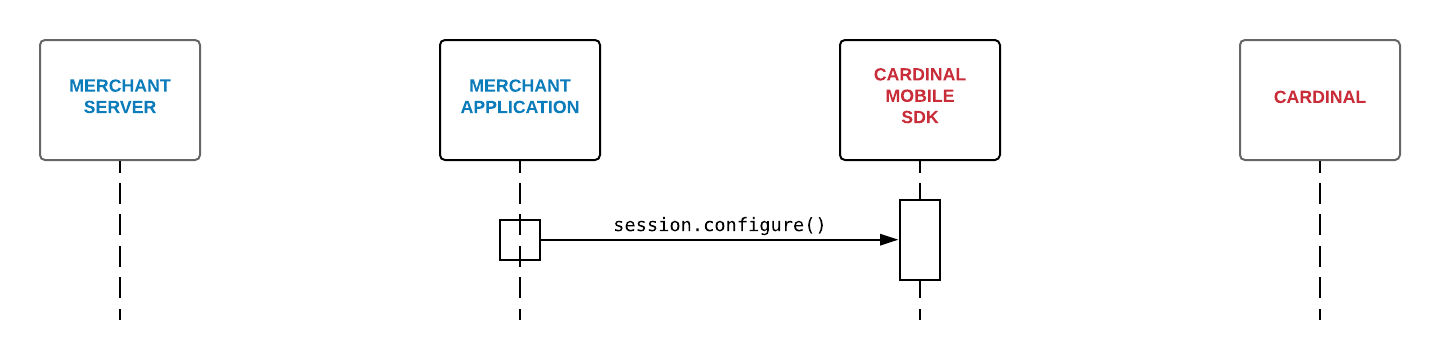Setting up CardinalMobileSDK - iOS - V 2.1.4
Step 1 - Download and Import the Cardinal Mobile SDK
Download the CardinalMobile.framework file using following cURL.
curl -L -u<USER_NAME>
:<API_KEY> https://cardinalcommerce.bintray.com/ios/<VERSION>-<BUILD_NUMBER>/cardinalmobilesdk.zip
-o <LOCAL_FILE_NAME.EXT>
#Example:
curl -L -uUserName:ApiKey "https://cardinalcommerce.bintray.com/ios/2.1.4-2/cardinalmobilesdk.zip" -o cardinalmobile2.1.4-2.zip
In your XCode project, drag CardinalMobile.framework file into the Frameworks group in your Xcode Project (create the group if it doesn't already exist). In the import dialog, tick the box to Copy items into destinations group folder (or Destination: Copy items if needed). The iOS SDK files are now available for linking in your project.
For Bintray username and API Key please reach out to your client manager.
Step 2 - Setting Up Your Build Environment
- Open Xcode and click on your project in the source list to the left of the main editor area.
- Select your application under the Targets section and go to the General tab.
- Expand the Embedded Binaries section then click the small “+” button at the bottom of the list.
- Add the CardinalMobile.framework from the list
Step 3 - Configure Cardinal Mobile SDK
Upon successfully completing Integration in Step 1 and Step 2, create a new instance of the cardinal object by [CardinalSession new]. SDK offers multiple configuration options for you (if not specified, everything is set to default). For more details: CardinalConfigurationOptions. Use the code snippet below for completing the configuration.
#import <CardinalMobile/CardinalMobile.h>
CardinalSession *session;
//Setup can be called in viewDidLoad
- (void)setupCardinalSession {
session = [CardinalSession new];
CardinalSessionConfiguration *config = [CardinalSessionConfiguration new];
config.deploymentEnvironment = CardinalSessionEnvironmentProduction;
config.timeout = CardinalSessionTimeoutStandard;
config.uiType = CardinalSessionUITypeBoth;
UiCustomization *yourCustomUi = [[UiCustomization alloc] init];
//Set various customizations here. See "iOS UI Customization" documentation for detail.
config.uiCustomization = yourCustomUi;
CardinalSessionRenderTypeArray *renderType = [[CardinalSessionRenderTypeArray alloc] initWithObjects:
CardinalSessionRenderTypeOTP,
CardinalSessionRenderTypeHTML,
nil];
config.renderType = renderType;
config.enableQuickAuth = false;
[session configure:config];
}
import CardinalMobile
var session : CardinalSession!
//Setup can be called in viewDidLoad
func setupCardinalSession{
session = CardinalSession()
var config = CardinalSessionConfiguration()
config.deploymentEnvironment = .production
config.timeout = 8000
config.uiType = .both
let yourCustomUi = UiCustomization()
//Set various customizations here. See "iOS UI Customization" documentation for detail.
config.uiCustomization = yourCustomUi
config.renderType = [CardinalSessionRenderTypeOTP, CardinalSessionRenderTypeHTML]
config.enableQuickAuth = true
session.configure(config)
}
Available Configurations
| Method | Description | Default Value | Possible Values |
|---|---|---|---|
deploymentEnvironment | The environment SDK connects to. | CardinalSessionEnvironmentProduction |
|
timeoutInMilliseconds | Maximum amount of time (in milliseconds) for all exchanges. | 8000 | |
| uiType | Interface types that the device supports for displaying specific challenge user interfaces within the SDK. | CardinalSessionUITypeBoth |
|
| renderType | List of all the RenderTypes that the device supports for displaying specific challenge user interfaces within the SDK. | [CardinalSessionRenderTypeOTP, CardinalSessionRenderTypeHTML, CardinalSessionRenderTypeOOB, CardinalSessionRenderTypeSingleSelect, CardinalSessionRenderTypeMultiSelect] |
|
proxyServerURL | Proxy server through which the Cardinal SDK Session operates. | nil | |
enableQuickAuth | Enable Quick Authentication | false | |
| uiCustomization | Set Custom UICustomization for SDK Controlled Challenge UI. | nil | |
| enableDFSync | Enable DF Sync to get onSetupCompleted (Step 4) called after collected Device Data is sent to the server. | false |